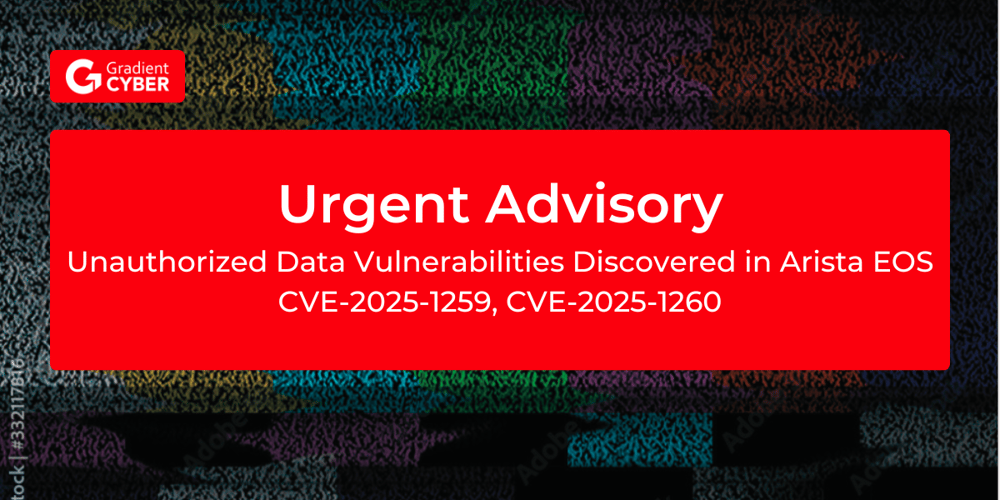Securing your cloud environment necessitates not only strong primary safeguards but also robust detection controls to vigilantly monitor and respond to configuration changes. While many modifications would not seem to be cause for alarm, it remains important to vet unforeseen alterations, especially those executed by privileged users.
AWS Identity and Access Management (IAM) is an instrumental service designed to govern secure access to AWS resources. While IAM offers in-depth activity logs, it stops short of furnishing real-time alerts out of the box. However, by weaving together AWS CloudTrail, Amazon EventBridge, and Amazon Simple Notification Service (SNS), you can craft a responsive system that promptly notifies you of any IAM configuration drifts.
In this blog, we'll guide you through orchestrating EventBridge to trigger SNS alerts for any tweaks to your IAM setup. Furthermore, while our focus remains on SNS, it's worth noting that these notifications can be seamlessly integrated with popular issue-tracking platforms like Jira or Service Now – a topic we won't delve into in this piece.
Why IAM Configuration Change Alerts are Needed
The importance of IAM configuration change alerts in the AWS ecosystem cannot be overstated. Undetected unauthorized or inadvertent IAM changes can compromise the security of your cloud infrastructure. Let's break down why these alerts are crucial:
- Security & Integrity Maintenance: IAM is central to AWS access. Keeping its configuration intact is essential for the overall security and integrity of your cloud resources.
- Detection of Unauthorized Changes: Without alerts, unintentional or unauthorized adjustments to IAM settings might go unnoticed, leading to potential vulnerabilities.
- Reducing Breach Risks: Undetected modifications can open doors to security breaches or data exposures, given that malicious activities or misconfigurations might not be identified in time.
- Real-time Monitoring: Alerts provide immediate notifications of IAM changes, allowing for prompt actions.
- Immediate Investigation: Swift alerts enable rapid inquiry, allowing for adjustments or reversals of changes as necessary.
- Proactive Defense: A timely alert system helps in quickly identifying and rectifying potential configuration errors or vulnerabilities.
- Strengthening Infrastructure Resilience: With a consistent alert mechanism, the overall resilience of your AWS infrastructure is enhanced, ensuring that IAM remains secure and correctly configured.
The Business Risks of Weak IAM Configuration Change Management
Weak management of IAM configuration changes in your AWS environment can lead to significant business risks. If unauthorized alterations or misconfigurations are left unchecked, they can precipitate a series of detrimental consequences. Let's detail the potential repercussions:
- Unauthorized Access: In the absence of vigilant monitoring, unauthorized adjustments could inadvertently open doors to vital resources. This lapse could empower malicious entities or unauthorized individuals to infiltrate and jeopardize your system.
- Risk of Data Breaches: Overlooked IAM modifications might culminate in data breaches, putting confidential data at risk and tarnishing your organization's reputation.
- Potential Data Loss: IAM misconfigurations can inadvertently cause data to vanish, leading to financial strain and operational challenges.
- Service Interruptions: Unmonitored IAM shifts might trigger service disruptions, resulting in undesirable downtime and operational hindrances.
- Compliance Hurdles: A lax monitoring approach muddies the audit trail, complicating efforts to stay aligned with regulatory mandates.
- Legal and Financial Repercussions: Falling short on compliance due to overlooked IAM changes could saddle your organization with hefty fines and possible legal proceedings.
- Dwindling Trust: Neglecting IAM oversight can erode confidence among customers and stakeholders, who count on your commitment to uphold data security and privacy.
Prerequisites in setting up an alerting system for IAM Configuration Changes
In order to set up an alerting system to detect IAM Configuration Changes, we need the following AWS Services:
- IAM: AWS IAM (Amazon Web Services Identity and Access Management) is a web service that helps you securely control access to AWS resources. It allows you to manage users, groups, roles, and their associated permissions, enabling you to control who is authenticated (signed in) and authorized (has permissions) to use resources within your AWS account. Here are some key components and concepts associated with AWS IAM are Users, Groups, Roles, Policies, Permissions, ARN (Amazon Resource Name), MFA (Multi-Factor Authentication), Access Key and Temporary Security Credentials, to know more about AWS IAM Please refer to AWS IAM
- SNS: Amazon SNS is a managed service that provides message delivery from publishers to subscribers. It works by allowing publishers to communicate asynchronously with subscribers by sending messages to a topic, a logical access point, and a communication channel. Subscribers can receive these messages using supported endpoint types, including email, which you will use in the blog example today. For further reading on Amazon SNS, refer to the Amazon SNS Developer Guide.
- EventBridge: Amazon EventBridge is a serverless service that uses events to connect application components. EventBridge receives an event (an indicator of a change in environment) and applies a rule to route the event to a target. Rules match events to targets based on either the structure of the event, called an event pattern, or on a schedule.For a more comprehensive understanding of EventBridge, refer to the Amazon EventBridge User Guide.
- CloudTrail: AWS CloudTrail records and logs activity within your AWS environment. For an in-depth understanding of CloudTrail, refer to the AWS CloudTrail User Guide.eive Alerts When Your IAM Configuration Changes
In any AWS environment, many activities can take place at every moment. CloudTrail records IAM activities, EventBridge filters and routes event data, and Amazon SNS provides notification functionality. This post will guide you through identifying and setting alerts for IAM changes, modifications in authentication and authorization configurations, and more. The power is in your hands to make sure you’re notified of the events you deem most critical to your environment.
Here’s a quick overview of how you can invoke a response:
Simple architecture diagram of actors and resources in your account and the process for sending notifications through IAM, CloudTrail, EventBridge, and SNS.
Procedure for Setting Up an Alerting System for IAM Configuration Changes
To set up the alerting system, this comprehensive procedure will guide you through the following essential steps:
- Logging IAM Configuration Changes with AWS CloudTrail
- Set up notifications with Amazon SNS
- Initiating Events with AWS EventBridge
Logging IAM Configuration Changes with AWS CloudTrail
Before we dive into implementation, let’s briefly understand the function of AWS CloudTrail. It records and logs activity within your AWS environment, tracking actions such as IAM role creation, deletion, or modification, thereby offering an audit trail of changes.With this in mind, we’ll discuss the first step in tracking IAM changes: establishing a log for each modification. In this section, we’ll guide you through using CloudTrail to create these pivotal logs.If you already have a CloudTrail trail set up with those attributes, you can use that CloudTrail trail instead.
To create a CloudTrail log
- Open the AWS Management Console and select CloudTrail.
- In the CloudTrail dashboard, choose Create trail.
- In the Trail name field, enter a display name for your trail and then select Create new S3 bucket. Leave the default settings for the remaining trail attributes. Also enter an alias name in the AWS KMS alias field and choose Next.
- Under Event type, select Management events. Under API activity, select Read and Write and choose Next.
- Choose Create trail in the Review and create tab. The trail has now been created.
- Choose Create rule in the Review and create tab. The rule has now been created.
Set up notifications with Amazon SNS
- Open the Amazon SNS console and choose Topics.
- Create a new topic. Under Type, select Standard and enter a name for your topic. Keep the defaults for the rest of the options, and then choose Create topic.The topic has now been created.
- Now choose the Subscriptions tab, and then choose Create subscription.
- For Topic ARN, select the topic you created previously, then under Protocol, select Email and enter the email address you want the alerts to be sent to. The subscription has now been created.
- After your subscription is created, go to the mailbox you designated to receive notifications and check for a verification email from the service. Open the email and select Confirm subscription to verify the email address and complete setup.
Initiating Events with AWS EventBridge
- Go to the EventBridge console and select Rules, and then choose Create rule.
- Enter a name for your rule, keep the defaults for the rest of rule details, and then choose Next.
- Under Event source, select AWS events or EventBridge partner events.
- Under the Event pattern, verify that you have the following selected.
- Under Target 1, select AWS service. In the dropdown list for Select a target, select SNS topic, select the topic you created previously, and then choose Next.
- For Event source, select AWS services.
- For AWS service, select IAM.
- For Event type, select AWS API Call via CloudTrail.
- Select the radio button for Any operation.
- Choose Next
Now that you’ve set up EventBridge to monitor IAM changes, test it by creating a new user or adding a new policy to an IAM role and see if you receive an email notification.
Further Optimization (Optional):
To prioritize your responses, it becomes crucial to filter only the relevant events. You can maintain control as your AWS environment expands and concentrate on events that are important by skillfully controlling your filter options. For this you can add a custom Event pattern.
- Under Event pattern, choose Edit pattern.
- Add the filter pattern mentioned below as the event pattern and choose Next.
Note: This filter is just an example, it can be modified according to your requirements.
"eventName": [
{ "prefix": "Add" },
{ "prefix": "Attach" },
{ "prefix": "Change" },
{ "prefix": "Create" },
{ "prefix": "Deactivate" },
{ "prefix": "Delete" },
{ "prefix": "Detach" },
{ "prefix": "Enable" },
{ "prefix": "Put" },
{ "prefix": "Remove" },
{ "prefix": "Set" },
{ "prefix": "Update" },
{ "prefix": "Upload" }
]
In this case, only events from the IAM service that begins with Add, Attach, Change, Create, Deactivate, Delete, Detach, Enable, Put, Remove, Set, Update or Upload will be matched by this filter pattern.
Conclusion
Having a system to monitor IAM security configuration changes gives you an extra layer of protection against surprises. Sometimes, to help users work effectively, like when they're trying out new AWS services, you might give them more access than usual. While it's important to put safety measures in place, they shouldn't stop important work. For instance, a developer might need to change an IAM role to do their job. This change is important for them, but it might raise security concerns. So, it's key to have both monitoring and safety measures to keep things running smoothly and securely.
Set up a rule for IAM events that matter to you and always have a plan for how to respond. For more on keeping things secure with IAM, look into Security best practices in IAM.